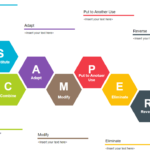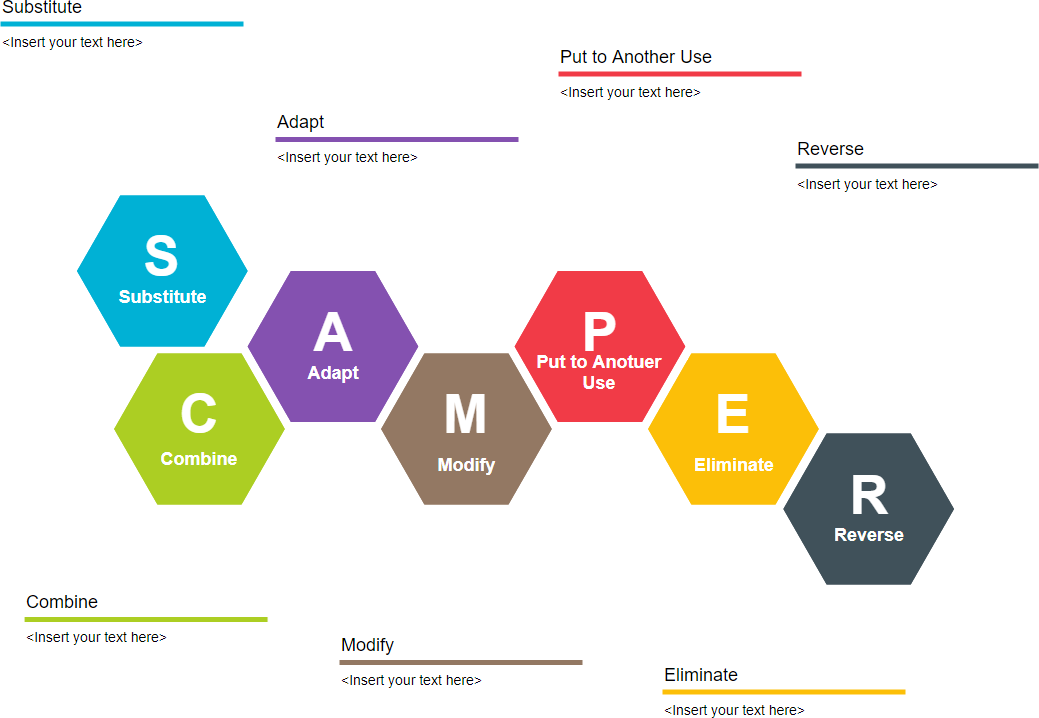Ansible and its Benefits
Are you ready to take your automation skills to the next level? If you’re using Kali Linux, installing Ansible can open up a world of possibilities. Imagine effortlessly managing servers, deploying applications, and orchestrating complex workflows—all without breaking a sweat.
Ansible is not just another tool; it’s a game-changer for sysadmins and developers alike. With its simplicity and power, you’ll wonder how you ever managed without it. Whether you’re looking to streamline your processes or enhance your security testing environment in Kali Linux, mastering Ansible will set you apart from the crowd.
Join us on this journey as we explore everything you need to know about installing Ansible in Kali Linux like a pro!
Installing Kali Linux as the Operating System
Kali Linux is a powerful operating system tailored for security professionals and enthusiasts. Its rich toolkit makes it the go-to choice for penetration testing, ethical hacking, and network analysis.
To install Kali Linux, start by downloading its ISO file from the official site. It’s essential to choose the version that suits your hardware architecture.
Once you have the ISO ready, create a bootable USB drive or DVD. Tools like Rufus or BalenaEtcher can simplify this process significantly.
Boot your computer from this media after setting up your BIOS accordingly. The installation wizard will guide you through partitioning and selecting disk options.
You’ll also configure user settings during setup, ensuring everything aligns with your needs. After installation finishes, enjoy exploring Kali’s vast array of tools designed specifically for cybersecurity tasks!
Preparing the Environment for Ansible Installation
Before diving into the installation of Ansible, it’s crucial to prepare your Kali Linux environment. A clean and organized setup will ensure a smooth process.
Start by updating your package list. Open your terminal and run `sudo apt update`. This command refreshes all repositories, making sure you have access to the latest software versions.
Next, install any required dependencies. Ansible may need certain Python packages for optimal functionality. Use `sudo apt install python3` if it’s not already on your system.
Check your network connectivity too. Since Ansible often manages remote servers, stable internet connection is essential for downloading modules and updates.
Verify that you have sudo privileges. These permissions are critical when executing commands during installation and configuration tasks later on in your automation journey with Ansible.
Step-by-Step Guide to Install Ansible in Kali Linux
To install Ansible in Kali Linux, start by updating your package list. Open a terminal and run:
“`bash
sudo apt update
“`
Next, you’ll want to ensure that all dependencies are set up correctly. Install necessary packages with the following command:
“`bash
sudo apt install software-properties-common
“`
Once that’s done, add the Ansible PPA (Personal Package Archive) to your system. Use this command:
“`bash
sudo add-apt-repository ppa:ansible/ansible
“`
After adding the repository, refresh your package list again:
“`bash
sudo apt update
“`
Install Ansible with a simple command:
“`bash
sudo apt install ansible -y
“`
Now you’re ready to begin using Ansible on Kali Linux!
Common Issues and Troubleshooting Tips
When installing Ansible in Kali Linux, you might face a few hurdles along the way. One common issue is dependency errors. These can occur if your package manager is outdated or if there are conflicting software versions. To resolve this, always ensure that your system packages are up-to-date by running `sudo apt update` and `sudo apt upgrade`.
Another challenge could be related to SSH connectivity. Ansible relies on SSH for communication with remote hosts. If you’re experiencing issues connecting, double-check your SSH keys and configuration settings.
Moreover, remember that permissions matter! Running commands without appropriate privileges can lead to unexpected behavior. Use `sudo` where necessary.
If you encounter module-related errors during playbook execution, verify that all required modules are installed and correctly configured in your environment before proceeding further with automation tasks.
Advanced Features of Ansible in Kali Linux
Ansible isn’t just about basic automation; it offers advanced features that elevate your experience on Kali Linux. One standout capability is Playbooks, which allow you to define configurations and deploy applications in a structured way.
With Ansible Vault, sensitive data like passwords can be encrypted. This ensures security while managing multiple systems without compromising integrity.
Dynamic inventory is another powerful feature. It enables real-time fetching of host information from cloud providers or other sources, streamlining management tasks across diverse environments.
Moreover, Ansible roles promote reusability by organizing code into reusable components. This modularity simplifies complex setups and enhances collaboration among teams working on the same projects.
Integrating Ansible with Kubernetes opens up possibilities for container orchestration right from your Kali setup. These advanced features not only enhance functionality but also empower users to manage their infrastructure more efficiently.
Step-by-Step Guide: How to Install Ansible in Kali Linux
To get started with installing Ansible in Kali Linux, begin by opening your terminal. This is where the magic happens.
First, update your system to ensure all packages are current. Use the command:
sudo apt update && sudo apt upgrade -y
Next, you’ll need to install Python if it isn’t already set up. Run this:
sudo apt install python3 -y
“`
Now it’s time for Ansible itself. You can easily do this by using the package manager with the following command:
sudo apt install ansible -y
After installation, confirm that everything went smoothly by checking the version of Ansible installed:
ansible –version
If you’ve followed these steps correctly, you’re now ready to dive into automation and orchestration tasks with Ansible on your Kali Linux setup!
Quick and Easy: Install Ansible in Kali Linux in Minutes
Installing Ansible in Kali Linux can be a breeze. With just a few commands, you can have this powerful automation tool running on your system.
First, open the terminal. It’s your gateway to installing Ansible effortlessly. Begin by updating your package list with `sudo apt update`. This ensures you’re pulling from the latest repositories.
Next up, install Ansible using the command: `sudo apt install ansible -y`. The `-y` flag automatically confirms any prompts, saving you time and hassle.
Once installed, verify it’s working by typing `ansible –version`. You should see version information displayed.
You’re now ready to start automating tasks on Kali Linux! Whether it’s managing systems or deploying applications, Ansible is at your fingertips in mere minutes.

Unlock Automation: Install Ansible in Kali Linux Today!
Now that you have learned how to Install Ansible in Kali Linux, it’s time to take advantage of its powerful automation capabilities. With Ansible, you can streamline your workflow and manage multiple systems effortlessly. Imagine deploying applications, configuring servers, or managing cloud resources all with a few simple commands.
Getting started is easier than ever. The seamless integration within Kali Linux means you can dive right into automating tasks without any hassle. Whether you’re an experienced sysadmin or just venturing into the world of IT automation, mastering Ansible will elevate your skills and productivity.
So why wait? Start your journey today by installing Ansible in Kali Linux and watch as it transforms the way you work with technology. Embrace the future of automation—it’s at your fingertips!